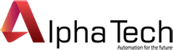Phần mềm SIEMENS TIA PORTAL V14
- Ngày đăng: 25-07-2021
Phần mềm SIEMENS TIA PORTAL V14
Siemens Software
[Download] TIA PORTAL_V14_SP1 – Windows 10,8,7 (Real 100%)
.jpg)
TIA Portal V14 SP1 Support Windows 10 is probably a software that is meeting the requirements of many people who are using Windows 10. For a while, it is good to learn, install and use. Today, I will teach people how to download, install and related issues.
.jpg)
- Operating system requirements:
Support on the following operating systems: (Windows x64 only)
+ Windows 7 Home Premium / Windows 7 Professional / Windows 7 Enterprise / Windows 7 Ultimate
+ Windows 8 Professional / Windows 8 Enterprise
+ Windows 10 Home / Windows 10 Professional / Windows 10 Enterprise
+ Windows Server 2008 R2 StdE SP1 / 2012 R2 StdE /2016 Standard
.jpg)
- WinCC Runtime error correction :
Fix error not installing WinCC V14 SP1 Professional Runtime with content: WinCC Runtime Professional V14.0 SP1 requires SIMATIC WinCC Professional Runtime V14.0 as installation requirement …
+ Step 1: Download the modified Sia2.ini file (Deleted TERMS content):
+ Step 2: Find the folder you unzip when running the downloaded file. The default is in Temp (Open Run and enter% temp% and press Enter to enter the Temp folder)
+ Continue into Resources folder under the default path … Temp SIMATIC WinCC Runtime Professional SP1 for V14.0 DVD_1
+ Copy the downloaded Sia2.ini file above and overwrite the Sia2.ini file in Resources.
+ Click Start.exe at SIMATIC WinCC Runtime Professional SP1 for V14.0 folder in Temp to install always !
- Fix the “Report license error” error :
- + First go to the search bar or press Win + S and then type Services.
- + Then, e find out to Automation License Manager Service to stop it.
- + Then go to File Explorer and install the hidden folder feature and continue typing MachineKeys into the search box but the search drive is C drive.
- + After you find the path containing that directory, then delete it all.
- + It shows 6 different paths containing the folder that erases it. E want to delete quickly, then select the folder you just found e right-click and go to properties and copy the path to another File window.
- + After finishing erasing, remember to start the service ALM before, and stop it.
- + Above is how to fix it successfully applied on Step 7 V5.6, have not tried it on TIA V14 SP1 so please try it and give it to the results !
- >>> The installation process is completed: D While installing the software, if you have any problems please comment below the article! Thanks for reading the article!
Bài viết khác
-
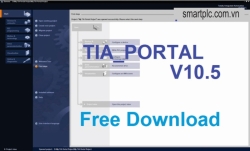
TIA_PORTAL_V10.5 – Fastest and Lightest
- Ngày đăng: 27-09-2022
- Lượt xem: 342
TIA_PORTAL_V10.5 software is the first version of TIA_PORTAL released for 32bits operating system.
-
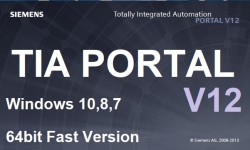
TIA PORTAL V12 – 64bits Fast Version
- Ngày đăng: 27-09-2022
- Lượt xem: 619
TIA PORTAL V12 is also the first version to support 64bits operating system and does not require high configuration computers, so for low-profile computer users can use this version smoothly.
-
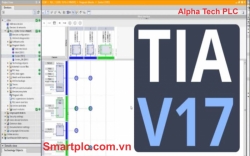
Phần mềm SIEMENS TIA PORTAL V17
- Ngày đăng: 25-07-2021
- Lượt xem: 831
Siemens TIA-Portal V17 is the latest version of integrated multi-function software that has just been released with outstanding advantages compared to the old versions.
-

Phần mềm SIEMENS TIA PORTAL V16
- Ngày đăng: 25-07-2021
- Lượt xem: 804
TIA Portal software is the most widely known and used programming software in the world in industrial automation.
-

Phần mềm SIEMENS TIA PORTAL V15
- Ngày đăng: 25-07-2021
- Lượt xem: 760
Phần mềm SIEMENS TIA PORTAL V15